Topology Tab
Topology defines how Qosium Probes are located concerning the target network traffic. In Scope, this means defining network capture interfaces and Probe placement. Depending on the settings, it may also be necessary to define the direction of traffic manually.
Contents
1. Overview #
This tab consists of the following settings groups. Detailed information on each group can be found in the following sections.
- Primary Probe
- Secondary Probe - Visible when a two-point measurement is selected
- Primary Probe Senders - Visible when manual senders definition is required
- Secondary Probe Senders - Visible when a two-point measurement is selected, and manual senders definition is required
- NAT Settings - Visible when a two-point measurement is selected
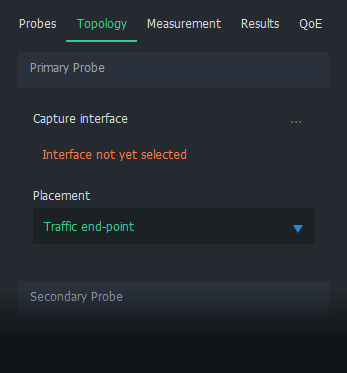
Before proceeding, it is recommended to complete the Probes tab, connect to Probes(s), and then edit this tab. A connection must be made in any case for Scope to receive the list of available capture interfaces.
For more information on topology, see Understanding Measurement Topology.
2. Primary Probe #
In this group, capture interface and placement can be selected for the primary Probe.
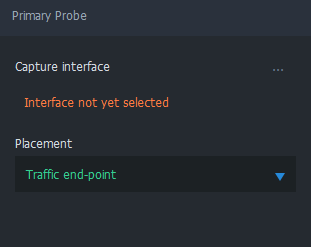
2.1. Capture Interface #
 Interface can be selected only while connected to Probes
Interface can be selected only while connected to ProbesThis field displays the selected interface, which the primary Probe uses for capturing network traffic. An interface can be selected by clicking the “…” icon on the right side. That opens up an interface selection dialog, which lists interfaces available for this Probe.
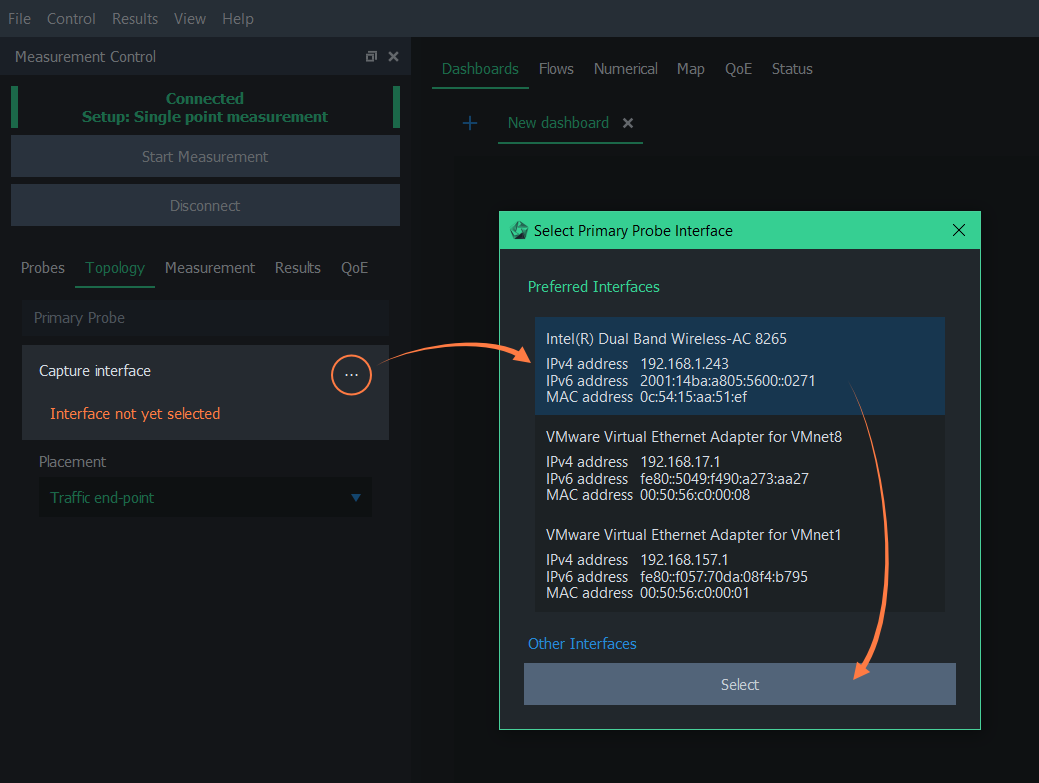
The interface selection dialog is split into two views:
- Preferred Interfaces - Interfaces that have valid addresses
- Other Interfaces - Other available interfaces (some of these might not work for capturing)
Locate the desired interface. Double-click on the interface, or click once and then press Select. It appears on the topology tab as the selected interface.
2.2. Placement #
Placement indicates the location of the Probe in relation to the measured network traffic. The options are:
- Traffic end-point - The Probe is in either one of the measured traffic endpoints. In other words, the device Probe is installed to is sending and/or receiving the measured network traffic.
- On traffic path: router, switch - The Probe is not located at either one of the endpoints but instead resides somewhere along the path where the measured traffic traverses through a network device that participates actively in the communications. Examples of such devices are a router and a switch. Note: This option uses MAC addresses in flow direction analysis. Thus, if your measured interface does not have a MAC address (e.g., a cellular modem), select the next option instead.
- On traffic path: bridged, mirrored - This placement is similar to the previous, but now Probe is located in a passive network device that does not participate in communications actively. For example, Probe can be located in a network bridge, traffic sniffer, or external device where the measured traffic is mirrored. Also, if you wish to define the direction of traffic, i.e., Senders (see below), manually select this option.
 Only end-point placements allow the Packet filter to be calculated automatically.
Only end-point placements allow the Packet filter to be calculated automatically.For more information on placement, see Understanding Measurement Topology.
3. Secondary Probe #
 Visible only when a two-point measurement is selected
Visible only when a two-point measurement is selectedThis group contains topology settings for the secondary Probe. These settings are identical to the Primary Probe group, but they consider the secondary Probe instead.
4. Primary Probe Senders #
 Visible only when manual senders definition is required
Visible only when manual senders definition is requiredIf Qosium is unable to determine the direction of traffic automatically, the Primary Probe Senders group appears. There, you manually define the direction of traffic by telling Probe the sender addresses behind each Probe.
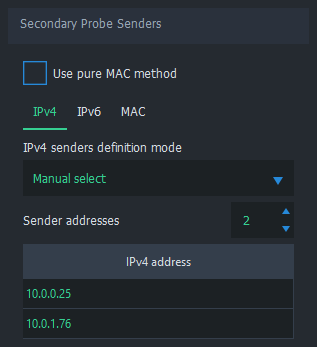
For more information on this topic, see Understanding Measurement Topology.
4.1. Pure MAC #
Use pure MAC method is the first option in the view. If this method is desired, select it. Nothing more is required for senders definition for this measurement point.
When this mode is active, traffic direction is checked from the MAC-addresses. If the interfaces and the traffic is such that there are MAC-addresses, e.g., Ethernet NICNetwork Interface Card
A piece of hardware which offers a device a networking interface., then this setting works very well. However, some interfaces, like Linux any interface, does not show the MAC header for the captured traffic, causing this mode to fail.
4.2. Manual Senders Definition #
There are multiple methods for defining which addresses are considered senders. Any address that does not meet the given criteria is deemed to be a receiver.
Senders can be defined independently for IPv4, IPv6, and pure Ethernet traffic. The following options are available for each of them:
- Local addresses - Look up known addresses in interfaces and declare these as senders
- Note: Selecting this option, basically, in most cases, means that your measurement point would be in the traffic endpoint. That, however, hardly is the case since your Probe placement option states otherwise.
- According to secondary Probe - Take the definition of the secondary Probe and reverse it
- This option allows you to define the senders in one end.
- Note: Be careful with NATsNetwork Address Translation
A technique for remapping an IP address space: you may need to define the senders accurately to both ends.
- Mask - Define a network address and a mask
- E.g., for IPv4, address: 192.168.1.0 and a mask: 255.255.255.0
- E.g., for IPv6, address: fe80:1ab3:8f01:12df::0 and a mask: ffff:ffff:ffff:ffff::0
- Note: Not available for Ethernet/MAC addresses
- Manual select - Define a list of sender addresses
- Select the number of addresses and then fill the list
 When using the Pure MAC method or when sender addresses are defined inversely in one of the ends (According to primary/secondary Probe), the Packet filter cannot be calculated automatically.
When using the Pure MAC method or when sender addresses are defined inversely in one of the ends (According to primary/secondary Probe), the Packet filter cannot be calculated automatically.5. Secondary Probe Senders #
 Visible only when a two-point measurement is selected and manual senders definition is required
Visible only when a two-point measurement is selected and manual senders definition is requiredThis group contains sender settings for the secondary Probe. These settings are identical to the Primary Probe Senders group, but they consider secondary Probe senders instead.
6. NAT Settings #
 Visible only when a two-point measurement is selected
Visible only when a two-point measurement is selectedQosium needs to be aware if a NATNetwork Address Translation
A technique for remapping an IP address space occurs between Probes. If this is the case, check the option NAT between Probes. For more information, see How to Measure over NAT.
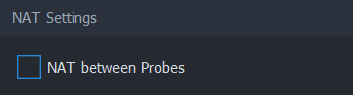
Suggested Pages
Where to install measurement agents and measurement controllers, what can be measured, how to set the parameters, etc. That is what understanding measurement topology is all about. It is one of the key things regarding QoS measurements.
Glossary >
Network Interface Card
A piece of hardware which offers a device a networking interface.
Network Address Translation
A technique for remapping an IP address space

