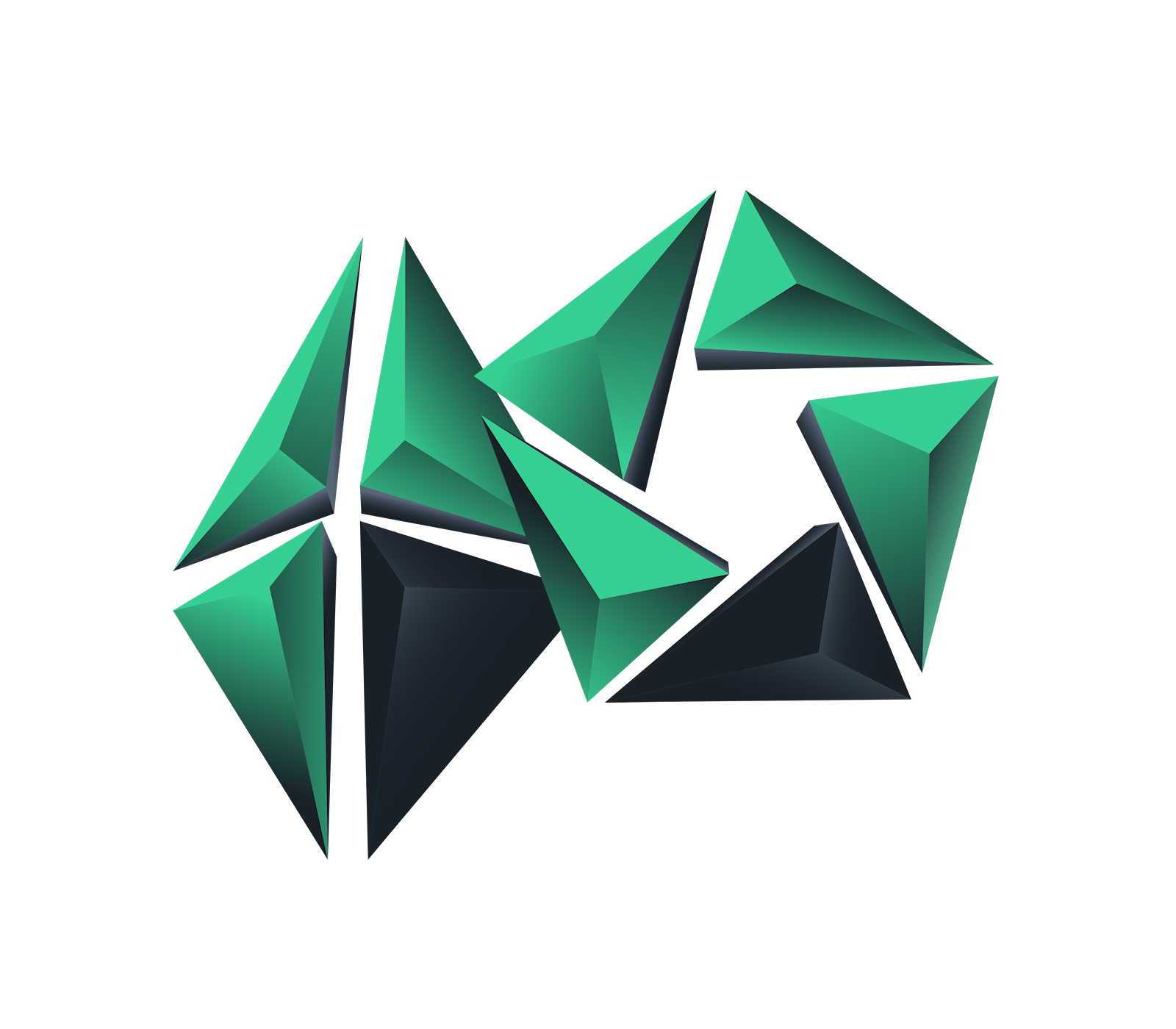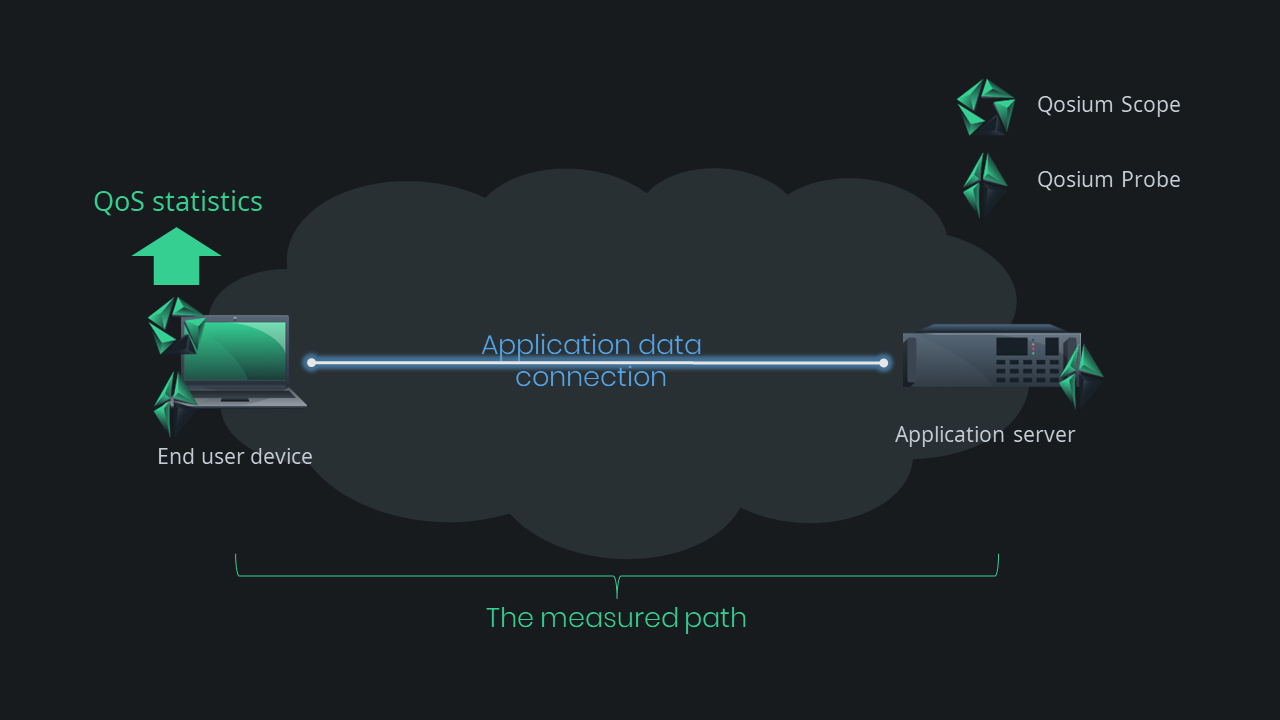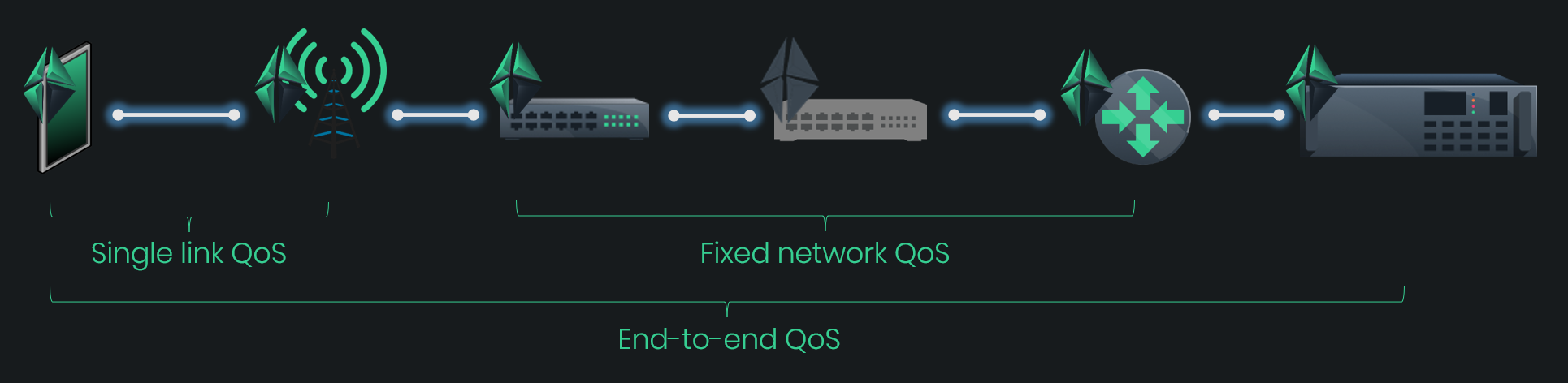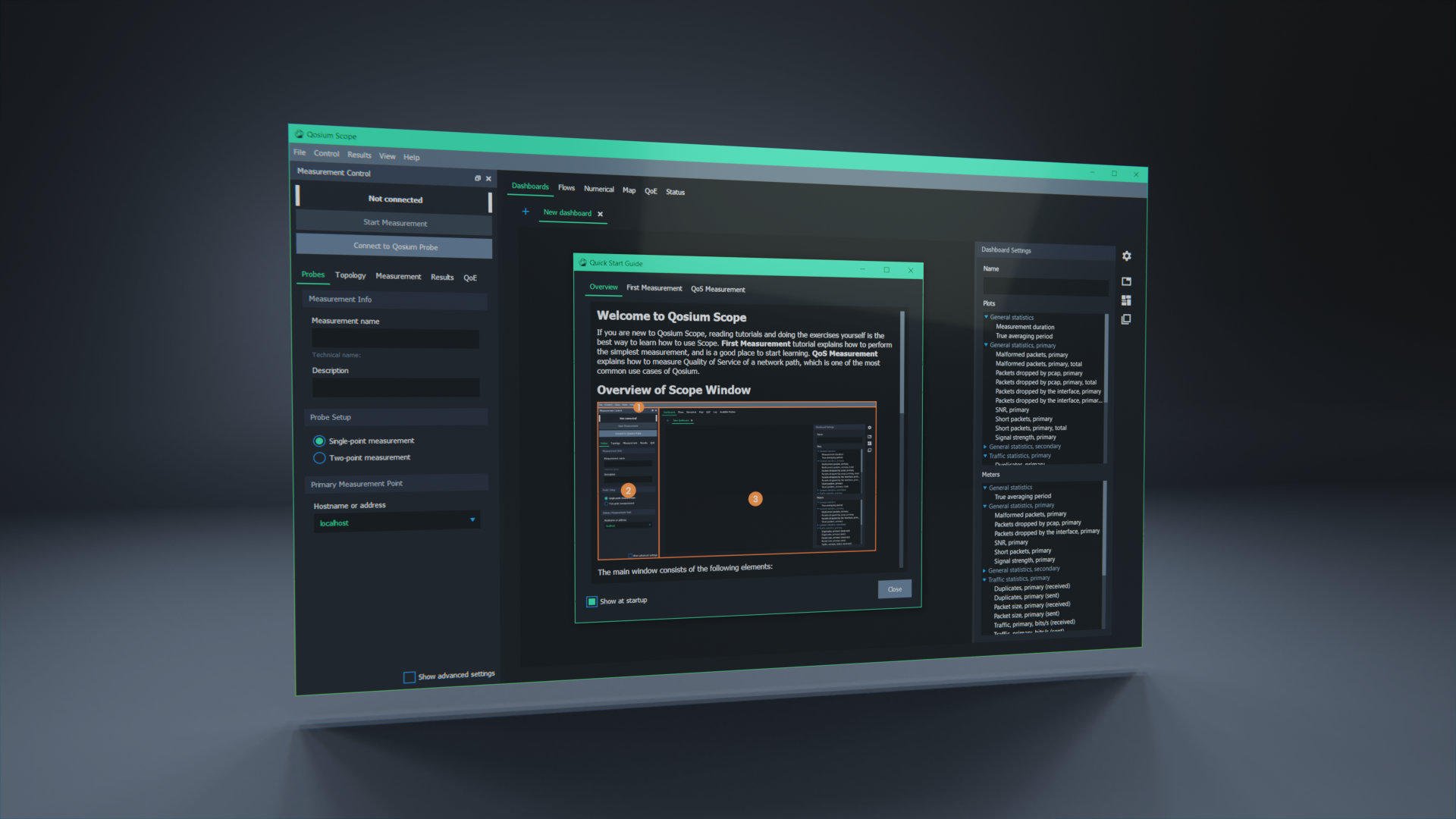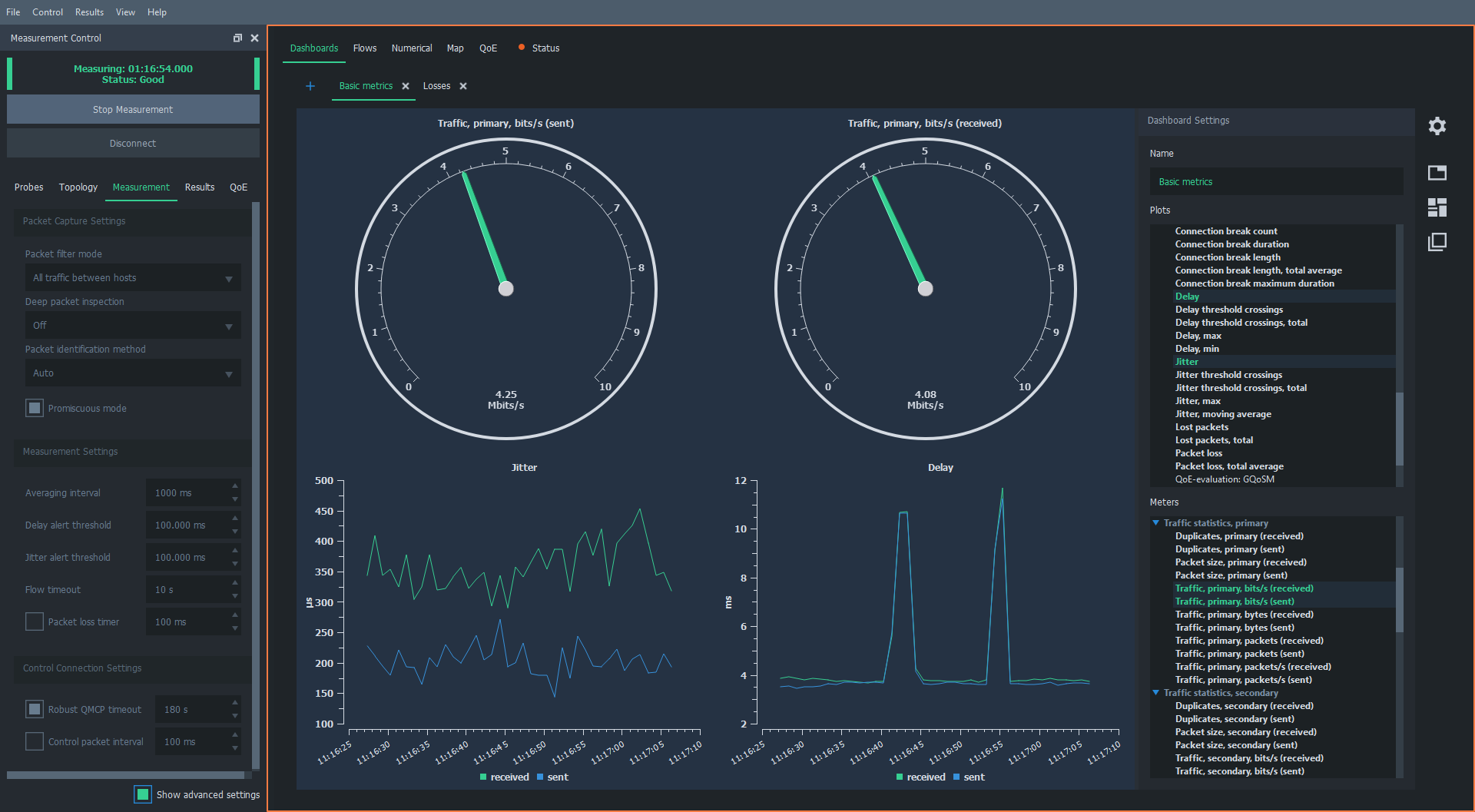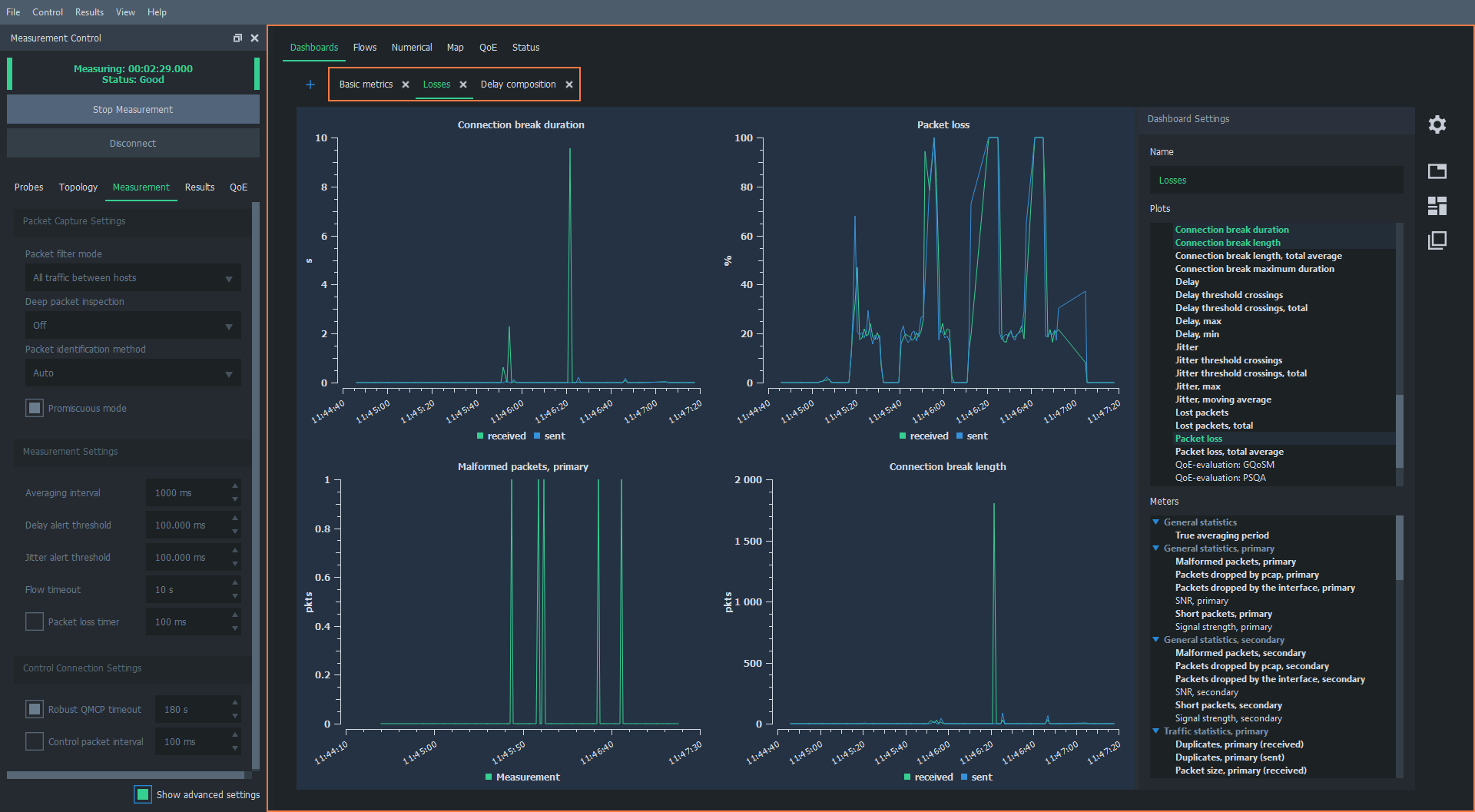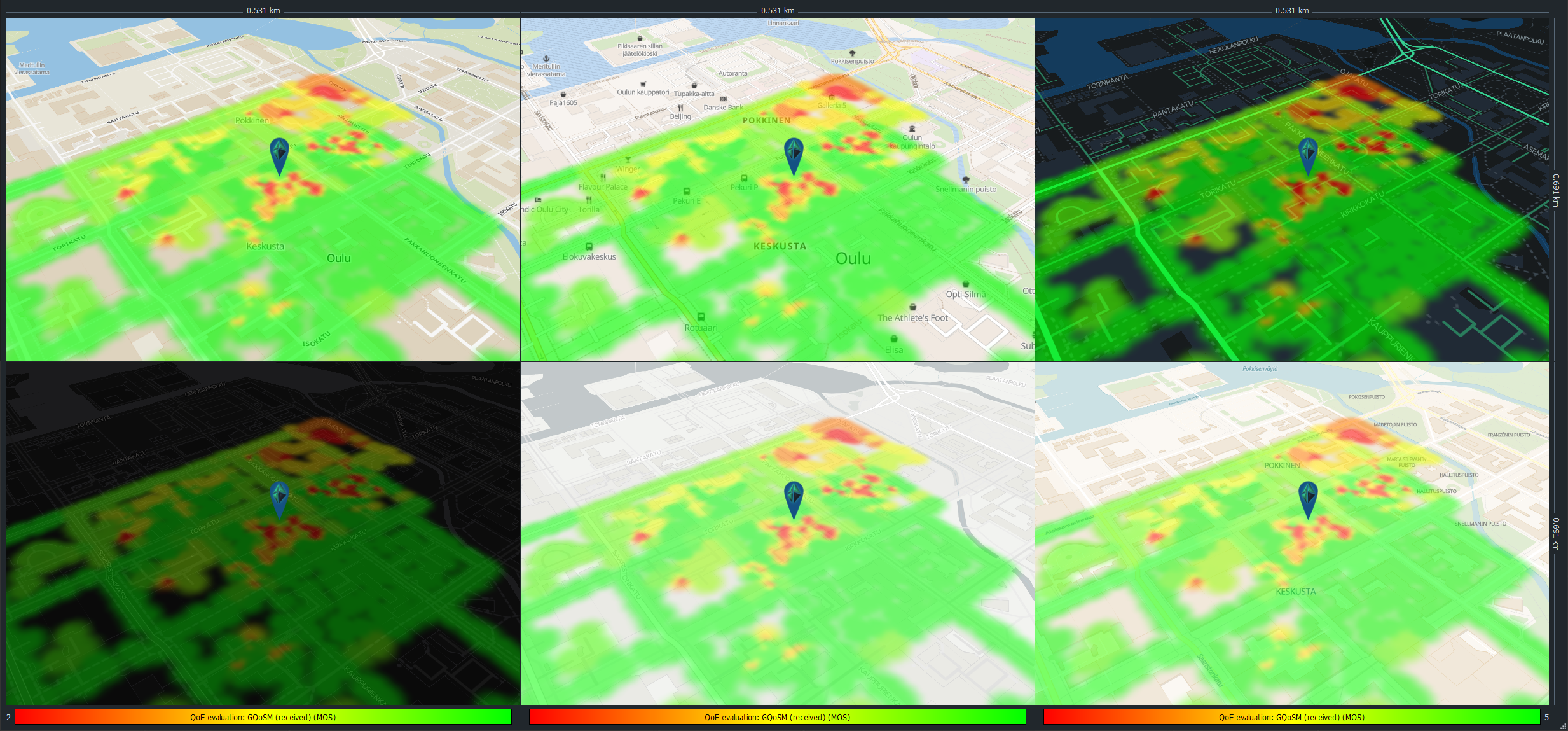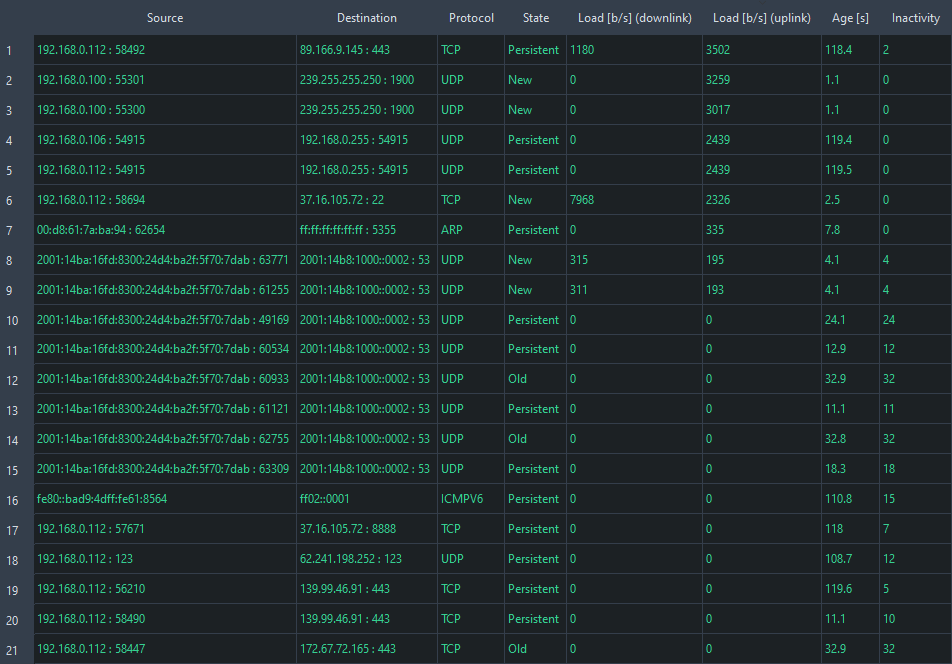Toolbox
The selection of Qosium-components is based on the need. When performing manual measurements, you typically need only Qosium Scope in addition to the always-present measurement agents, Qosium Probes. Qosium Scope is a real-time analyzer for managing Qosium measurements. You can use Scope to activate and control Qosium Probes over a network connection. The essential features of Scope are measurement parameterization, running measurements, results collection, and results visualization. Qosium Scope is an excellent tool for manual QoS and QoE measurements. In limited environments, you can use Qosium Scope Lite. The measurements can be carried out anywhere without an Internet connection.
In more comprehensive measurement setups, it might be helpful to use a separate results system like Qosium Storage, but it is typically only needed when executing automatic monitoring.
As Qosium is a passive measurement system, the measurement target often is real service/application traffic. Sometimes, however, it might be necessary to use artificial traffic streams in measurement campaigns. In these cases, Qosium can be used semi-actively: the traffic to be measured is actively generated with an external traffic generator, while Qosium is used passively to measure its QoS over the interesting network path. Qosium’s measurement is accurate, which is not the case with many traffic generators.