Clock Synchronization in Windows
Windows has an inbuilt NTP client, so there is no need to install another NTP software. However, the standard settings in the NTP client are only meant for rough system timing. These settings can be modified in order to get better results.
Contents
1. Introduction #
System clock synchronization in Windows is carried out by its own NTPNetwork Time Protocol
A very common protocol for synchronizing the clocks of devices across a network. client. In the Services-list it can be found with the name Windows Time and as a driver, it is called W32Time. The default parameters of the Windows NTP client are not at their best for accurate measurement purposes. By tweaking the parameters, typical NTP absolute clock accuracy of some milliseconds can be reached. This requires a high-quality network connection with low jitter to the NTP server. If synchronization is carried out over wireless, such as WiFi, the accuracy will be worse.
With Qosium’s installation package, a set of Windows NTP parameters is also given. By using these, typically a reasonable accuracy for measurement is reached. Those are discussed in the next section.
If the goal is to perform highly accurate delay measurements, other clock synchronization methods are recommended. By using an external GNSSGlobal Navigation Satellite System
A general term under which all the different global satellite navigation systems (e.g., GPS, GLONASS, Galileo, BDS) fall. clock with Qosium, it is possible to reach about 50 µs absolute timing accuracy for delay measurements with 1 µs jitter resolution (at its best). This, however, requires a custom synchronization driver, which is currently at an experimental state. If you are interested in this, please contact Kaitotek’s support.
The W32Time driver in the newer Windows 10 based systems supports also PTPPrecision Time Protocol
A protocol for synchronizing the clocks of devices across a network. The reached synchronization accuracy is typically considerably better than with NTP.. This leads to much better accuracy when compared to NTP. If you are interested in this, contact Kaitotek’s support for instructions.
2. NTP Client: Automatic Configuration #
Qosium’s installation wizard will ask at the end permission to tweak the Windows’ NTP client settings. If you did not allow this, it can be done later from the shortcut. Remember, you need to run the script with superuser rights.
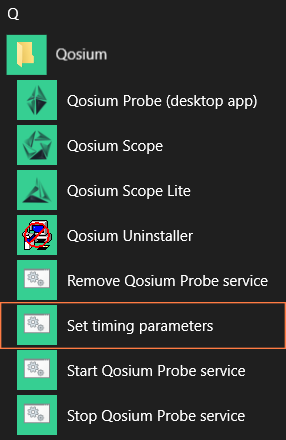
3. NTP Client: Manual Configuration #
Windows NTP client parameters can also be set manually. Qosium’s installation package contains a registry file that can be taken into use easily. It is found at the Qosium’s installation folder with name win_timing_conf_<code>.reg, where the <code> part is dependent on the distribution. Before activating the new settings, you can also edit them by a text editor. Alternatively, you can set the values directly with Registry Editor.
To activate the parameters from the file:
- Open Windows Command Prompt with superuser (system administrator) rights
- Stop the W32Time service by typing:
net stop w32time - Go to the Qosium’s installation folder by using, e.g., File Explorer
- Double-click the file
win_timing_conf_<code>.regand allow it to be entered to Registry - At the Command Prompt, start the W32Time service by typing:
net start w32time
Please note that it might take some minutes before the synchronization takes effect.
 There might also be other timing clients installed to the system. In this case, in order to use the Windows’ own NTP client, find the other clients and shut them down.
There might also be other timing clients installed to the system. In this case, in order to use the Windows’ own NTP client, find the other clients and shut them down.4. NTP Server Configuration #
Windows NTP can also be used in server mode to distribute time to NTP clients. The NTP server is often, however, turned off by default. To check and turn on the NTP server, do the following:
- Open Windows Registry Editor tool
- Go to: Computer\HKEY_LOCAL_MACHINE\SYSTEM\CurrentControlSet\Services\W32Time\TimeProviders\NtpServer
- Check that the value Enabled is set to 1. If not, change it.
- Close Registry Editor
If you made changes, you need to restart the Windows Time service. This can be done in many ways, e.g., by using Command Prompt:
- Open Windows Command Prompt with superuser rights
- Stop the W32Time service by typing:
net stop w32time - Start the W32Time service by typing:
net start w32time
Glossary >
Network Time Protocol
A very common protocol for synchronizing the clocks of devices across a network.
Global Navigation Satellite System
A general term under which all the different global satellite navigation systems (e.g., GPS, GLONASS, Galileo, BDS) fall.
Precision Time Protocol
A protocol for synchronizing the clocks of devices across a network. The reached synchronization accuracy is typically considerably better than with NTP.

