Results Tab
In Scope, each result type has to be explicitly selected for gathering. The selected result types can then be selected to be saved to file for later analysis. These and other results-related parameters are configured in the results tab.
Contents
1. Overview #
This tab consists of the following settings groups. Detailed information on each group can be found in the following sections.
- Results Gathering
- Save to File Settings
- Limit Results
- Results Direct Distribution - Visible when advanced settings are enabled
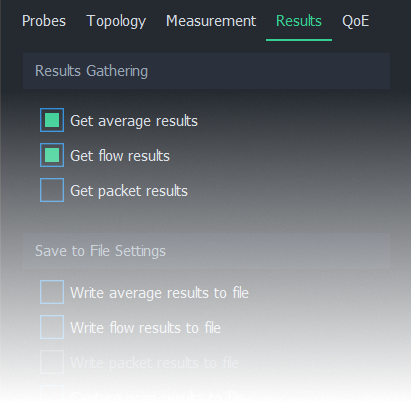
2. Results Gathering #
Scope gathers different types of results only when explicitly instructed to do so. In this group, you may select the result types for the next measurement.
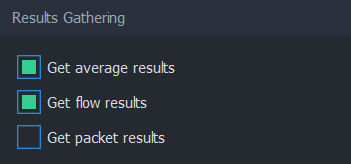
For more information on each result type, see Measurement Results in Qosium.
2.1. Get Average Results #
When this option is selected, average results will be gathered during measurement. Average results are the most common type of results in Qosium measurements. In Scope, there are several options available for handling average results:
- View the results in dashboards
- View the results in numerical form
- Save the results to file during measurement
- Save the results to file after measurement
2.2. Get Flow Results #
When this option is selected, flow results will be gathered during measurement. In Scope, there are two options available for handling flow results:
- Observe flowmap, which displays currently active flows
- Save the complete list of flows to file during measurement
2.3. Get Packet Results #
When this option is selected, packet results will be gathered during measurement. In Scope, there are two options available for handling packet results:
- View the results in numerical form
- Save the packet results to file during measurement
3. Save to File Settings #
Each result type can be selected to be saved to files in real time during measurement.
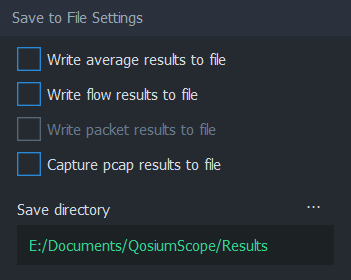
3.1. Write Average Results to File #
 Enabled when Get average results is selected
Enabled when Get average results is selectedWhen this option is selected, average results will be written to file in real time during the measurement. The directory where this file will be saved is determined by Save directory.
The file will be named averages_[technical_name].txt, where [technical_name] is auto-generated from the Measurement Name.
3.2. Write Flow Results to File #
 Enabled when Get flow results is selected
Enabled when Get flow results is selectedWhen this option is selected, flow results will be written to file in real time during the measurement. The directory where this file will be saved is determined by Save directory.
The file will be named flows_[technical_name].txt, where [technical_name] is auto-generated from the Measurement Name.
3.3. Write Packet Results to File #
 Enabled when Get packet results is selected
Enabled when Get packet results is selectedWhen this option is selected, packet results will be written to file in real time during the measurement. The directory where this file will be saved is determined by Save directory.
In a single-point measurement, this option produces a single file with filename format pk_info_[technical_name].txt.
In a two-point measurement, this option produces two files with filename formats pk_qos_DL_[technical_name].txt and pk_qos_UL_[technical_name].txt.
The [technical_name] is auto-generated from the Measurement Name.
3.4. Capture Pcap Results to File #
When this option is selected, full packet traces will be written to file in real time during the measurement. The directory where this file will be saved is determined by Save directory.
For more information, see How to Take Packet Capture?.
3.5. Save Directory #
The save directory determines the folder where results files will be written during measurement. Click on … to select another directory.
It’s recommended to have a separate directory for each measurement scenario to avoid mixing up the results.
Save directory has no effect if none of the result types have been selected for real-time saving.
4. Limit Results #
The number in Keep samples in memory states how many results per result type Scope holds in memory. Set this value high enough for the measurement purpose. The limit can also be disabled, but this is not recommended, as this will eventually consume the available memory of the computer where Scope is running.
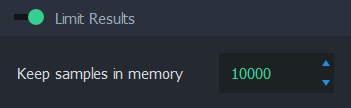
Limiting results in memory does not have an impact on results saved to files. The selected results will be saved regardless of whether this setting is enabled or what limit is given.
5. Results Direct Distribution #
 Visible when advanced settings are enabled
Visible when advanced settings are enabledQosium supports direct results sending to external systems. Such a system can be, for example, Qosium Storage or any QMCP listener. See the possibilities for integration if you are interested in receiving results directly in your system.
In Qosium Scope, the external receivers are defined in this group. Activating results distribution is straightforward:
- Set the number of result destinations,
- Set the IPv4 address(es) of the destination(s), and
- Set the port(s) of the destination(s).
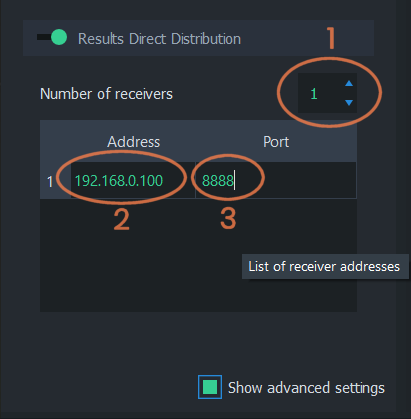
Once you start the measurement, the results distribution destinations will be connected. The distribution takes place in the same phase as Qosium Scope’s result reception.
 Result receivers have to be running before starting the measurement.
Result receivers have to be running before starting the measurement.Suggested Pages
Qosium has four types of results: Average, flow, packet, and pcap results.

