Menu Bar
Scope’s top menu bar offers application-wide actions and options, such as measurement control, Probe discovery, themes, and measurement settings management.
1. Overview #
The menu bar is located at the top of the Scope main window. This menu contains useful options for saving and loading measurement settings, controlling measurements, and managing results. Each menu item is described in the following sections.
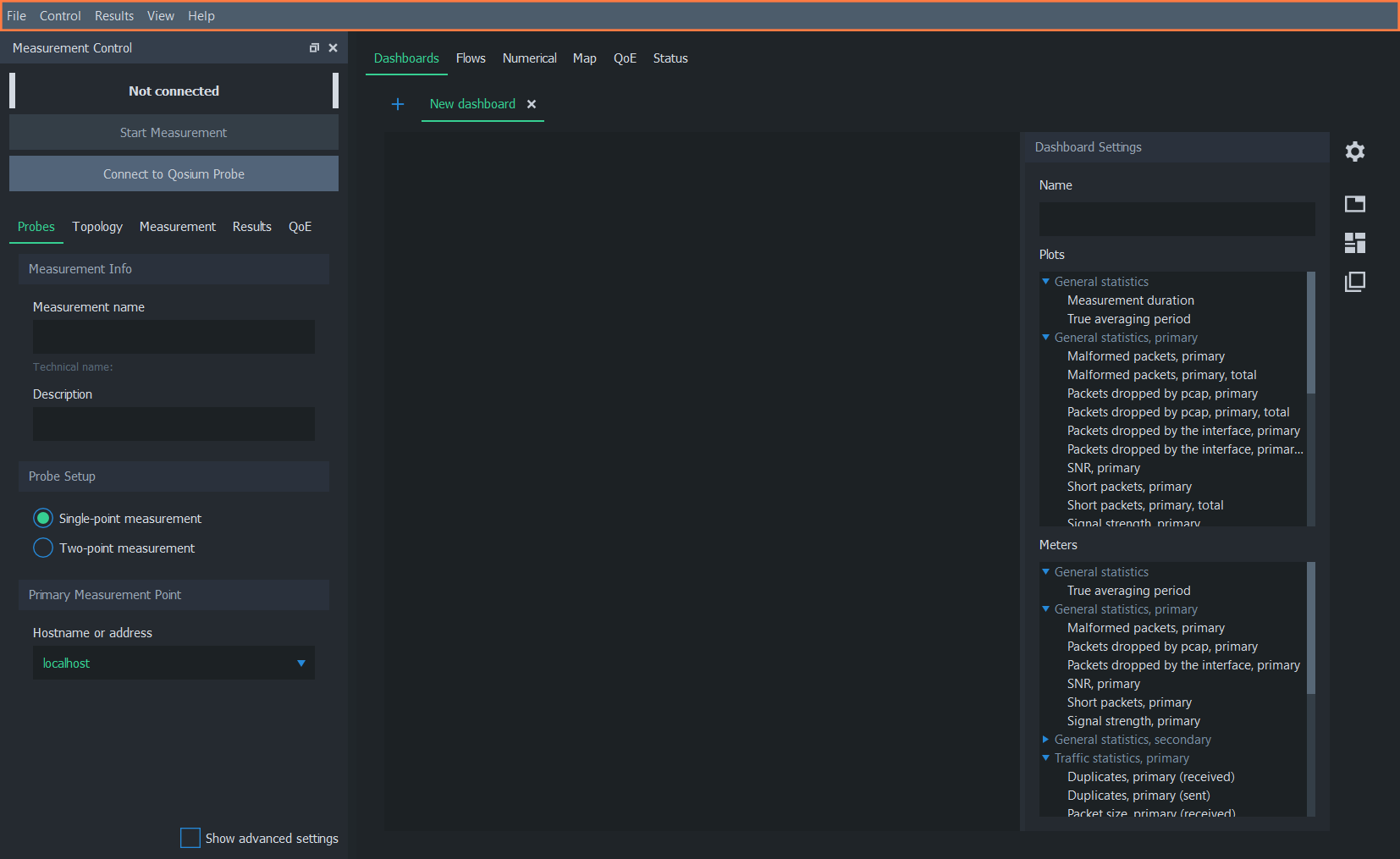
2. File #
The File menu contains options for saving and loading settings.
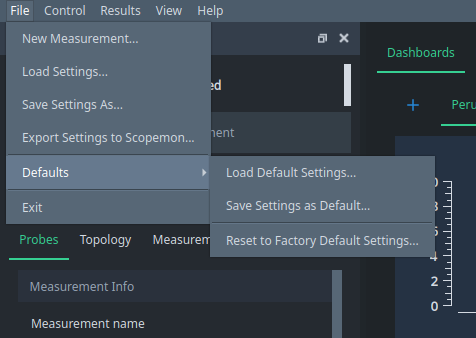
- New Measurement… - Clear all current measurement results and load the default settings
- Load Settings… - Load a measurement settings file
- Save Settings As… - Save the current measurement settings to a file
- Export Settings to Scopemon… - Generate a Scopemon configuration file based on the current settings
- Defaults - Scope loads default settings automatically after launch. These settings can be modified to avoid setting the same initial settings repeatedly
- Load Default Settings… - Load default settings as current settings
- Save Settings as Default… - Save the current settings as new default settings
- Reset to Factory Default Settings - Load factory defaults as current settings
- Exit - Quit Scope
3. Control #
These options are used to control the current measurement. The first four options are identical to the control buttons in the measurement control panel. Also, the Probe discovery feature can be accessed via this menu.
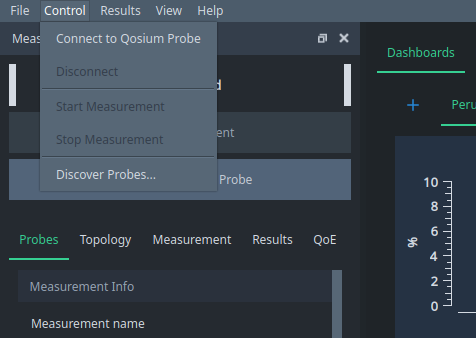
- Connect to Qosium Probe - Connect to Probe(s)
- Disconnect - Disconnect from Probe(s)
- Start Measurement - Start a new measurement
- Stop Measurement - Stop ongoing measurement
- Discover Probes - Discover Probes registered to a central Probe
3.1. Discover Probes #
This option opens a dialog where Probes can be discovered automatically. Type the address and port of the central Probe and click Update to get a list of available Probes.
Using Probe discovery requires setting up a central Probe. To learn more about this functionality, see How to Discover Probes.
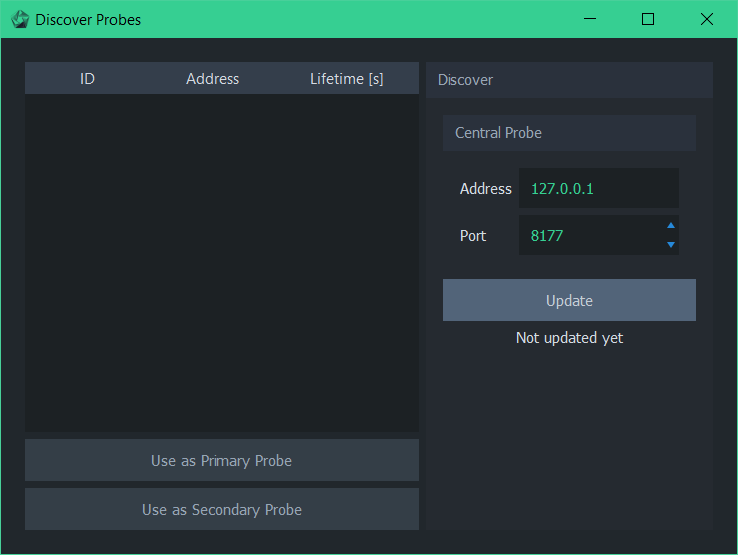
4. Results #
The results menu can be used to load and save average results or to clear all measurement results.
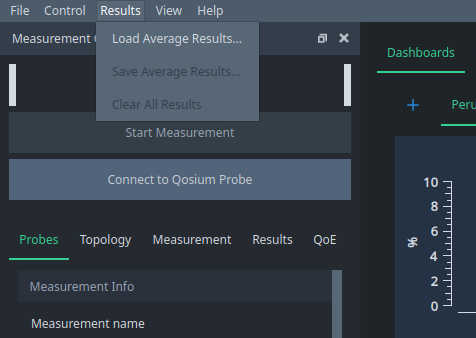
- Load Average Results… - Load average results from a file
- Save Average Results… - Save current average results to a file
- Clear All Results… - Remove all current measurement results from Scope.
Clearing the measurement results does not affect measurement settings or result files.
Average results can also be selected for automatic saving during measurement, as with all other measurement result types. For more information on real-time saving, see Results Tab.
5. View #
The view menu contains options for changing the visual appearance of Scope.
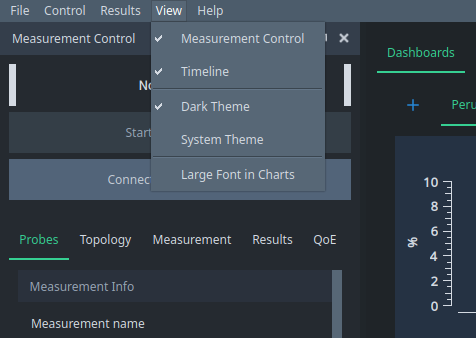
- Measurement Control - Toggle the visibility of the Measurement Control panel
- Timeline - Toggle the visibility of the Timeline
- Dark Theme - Apply the default theme of Qosium Scope
- System Theme - Apply the legacy system theme of Qosium Scope
- Large Font in Charts - Use large font size in dashboard charts to allow better visibility, for example, in demo events
Hiding the Measurement Control panel is useful, for example, when a maximal amount of space is required for results visualization. Note that the Measurement Control panel can also be undocked from the main window by dragging.
6. Help #
The help menu contains the quick start guide and software information.
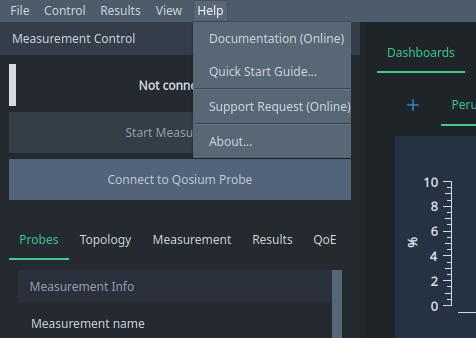
- Documentation (Online) - Link to this documentation
- Quick Start Guide… - Show the quick start guide for tutorials and exercises
- Support Request (Online) - Link to our support ticket form
- About… - Show technical information about Qosium Scope, such as software version

