Qosium Node
Qosium Node is a ready-to-use measurement device build over an industry PC. Qosium measurement software and assisting tools are integrated, allowing Qosium Node to bring a measurement point where no software can be installed.
Contents

1. General Information #
While Qosium Node is hardware, the software still plays a key role as it encloses Qosium measurement software with a permanent license. Qosium Node is a standalone measurement device, but typically it is used as a part of a broader Qosium measurement setup.
Qosium Node’s primary purpose is to create a network measurement point to a place where it is impossible to install Qosium measurement software. For instance, there is no place to install Qosium software as existing devices in the network are closed for 3rd party software. Node also enables bringing a measurement point to any part of your network for troubleshooting and testing purposes. Node is a small but powerful industry PC, making it suitable, especially for industrial environments, where conditions can be harsh and physical space limited.
2. Get Started #
2.1. Power up #
Once unpacked, Qosium Node is ready to be used. There are several alternative ways to power up the device:
- Use the included AC adapter.
- Check first that the AC plug end suits your wall socket. If not, change the plug accordingly (there are plenty of options in the package).
- The DC plug end comes with a thread, so screw it to enable a tight connection to the device for demanding environments.
- Alternatively, you can use a direct DC feed. The accepted input voltage range is wide: 9 – 36 V. To do this, you need to acquire the optional direct DC cable.
- The third option is to power up the device by using PoEPower over Ethernet
A way to power up network devices by passing electric power along with data on twisted-pair Ethernet cabling..
2.2. Connect #
When connecting Qosium Node for the first time, use Ethernet. The device has three Ethernet ports:
- Two Ethernet ports are bridged with the bridge interface having DHCP client enabled.
- The third Ethernet port, supporting PoE, has a fixed IP address by default.
 You may have acquired Qosium Node with a wireless option. The wireless interface needs configuring, so you must first access the device with Ethernet. After you have configured the wireless interface, you may drop Ethernet and start using the wireless interface.
You may have acquired Qosium Node with a wireless option. The wireless interface needs configuring, so you must first access the device with Ethernet. After you have configured the wireless interface, you may drop Ethernet and start using the wireless interface.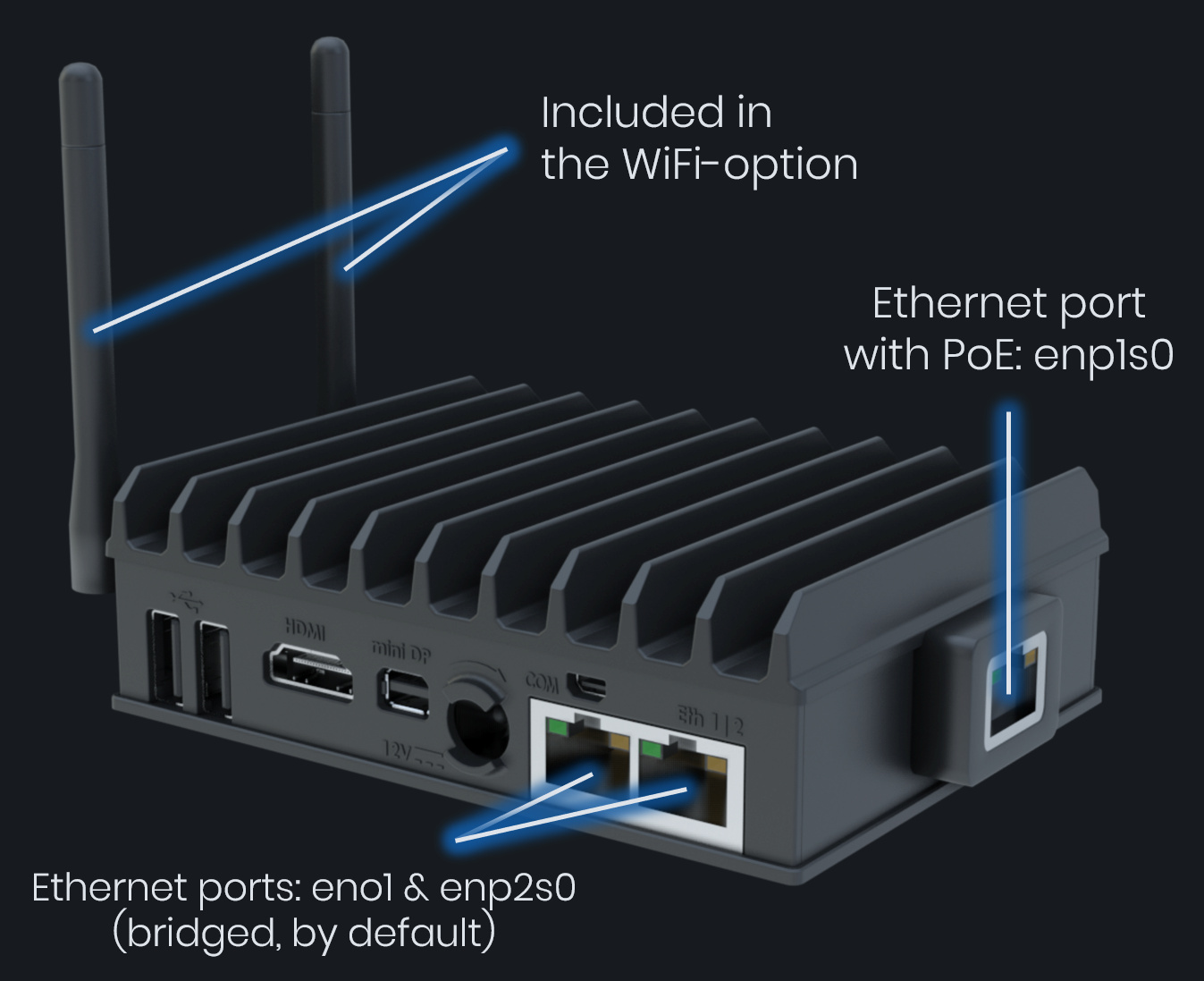
2.2.1. Connect by DHCP #
- Connecting either of the bridged ports will result in DHCP trying to acquire an IP address.
- Check the address the device got from your router, etc., and then connect to Qosium Node Manager using a web browser (for example,
http://10.0.0.102). - You can also connect by SSH.
2.2.2. Connect Directly #
- Connect your control computer directly or through a switch to the Node’s Ethernet port with PoE.
- Check and modify, if needed, the interface settings in your control computer to be in the subnet: 192.168.1.0.
- Connect Qosium Node Manager using a web browser:
http://192.168.1.1, or connect by SSH.
2.2.3. Access #
By default, the device has a single user account: root. No password is set.
You must set a password when accessing the device for the first time. When using Qosium Node Manager, the login screen is found in the upper right corner.
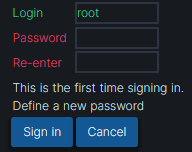
Setting the new password and clicking Sign in sets the password. You still need to log in by clicking Sign in again.
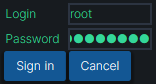
Further Reading
Qosium Node Manager is the primary tool to control Qosium Node. It runs over a web server, so use your web browser and connect to Qosium Node to access Qosium Node Manager.
Glossary >
Power over Ethernet
A way to power up network devices by passing electric power along with data on twisted-pair Ethernet cabling.

