Installing Probe
These instruction comprise Qosium Probe installation to different operating systems.
Contents
1. Taking Qosium Probe into Use #
The locations of Qosium Probes in a network determine the measurement possibilities, that is the measurement paths, as illustrated in the figure below. Qosium Probes are installed to nodes from which measurement results are wanted to be collected. As a passive agent, Qosium Probe needs to see the network traffic being measured. If a network device allows installing new software, Qosium Probe is installed directly to it. In case a device is closed, Probe is suggested to be installed as close as possible to it, or by mirroring traffic to a separate measurement device in the network where Qosium Probe is running.
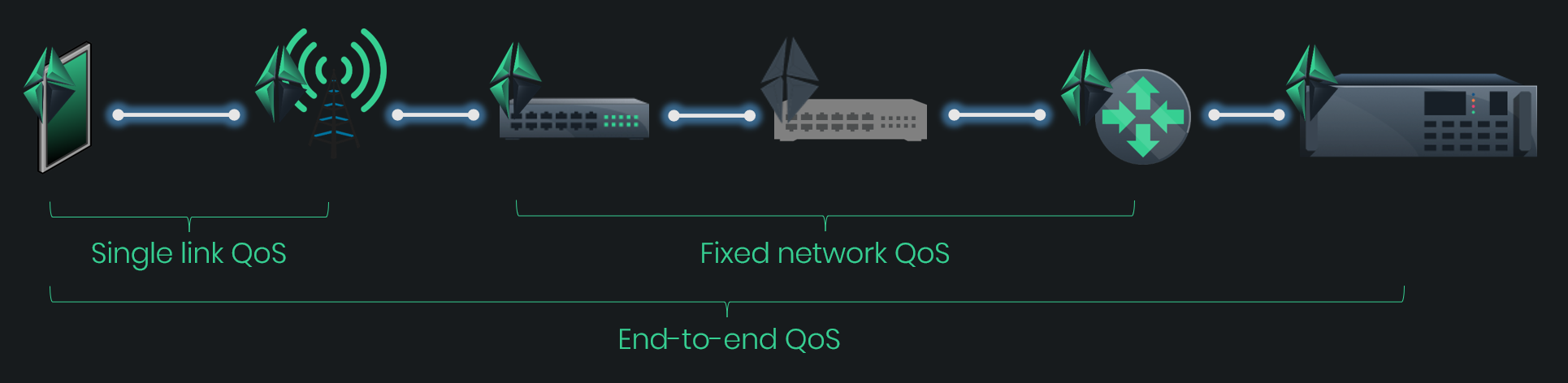
Qosium Probes come with a registration feature, which helps identify devices available for measurement. It is possible to set a unique identifier for Probes. This is useful when IP addresses of network devices are dynamic. With the unique identifier, a network node can be identified despite the IP address it is currently assigned with.
2. System Requirements #
2.1. Operating System #
Most of the Windows and Linux based operating systems are supported. See platform-specific instructions for further information.
2.2. Equipment #
- The measurement point platform
- Computer / network device / embedded system, or similar
- Two devices needed for an end-to-end measurement
- Performance considerations
- Storage space: < 10 MB
- Minimum reasonable amount of available system memory: ~ 20 MB
- Higher system memory is recommended for enabling measurements of higher packet rates
- Low memory restricts the number of simultaneous measurement controllers per Probe.
- The processing power of the computer sets the limit to the packet rate of what can be analyzed
- Network interfaces, which are supported by the used packet capturing library
2.3. Additional Software #
- A packet capturing library
- Npcap, WinPcap, or Win10Pcap on Windows
- libpcap on Linux and other systems
2.4. External GNSS Receiver #
With an external GNSS receiver, accurate time can be got in addition to location. This allows synchronization of the system clocks of the measurement points accurately, enabling high-accuracy delay measurements.
- GNSS receiver device providing PPS output and supporting NMEA or TSIP-protocol. Tested with:
- Garmin GPS18x LVC
- Trimble Acutime
- PPS (Pulse Per Second) to Serial interface converter
- Serial port in the PC
- PCI-based serial port adapters will most likely also work well enough
- USB-based serial port adapters are not recommended: tests have shown them to cause a milli-second level error to the PPS pulse
 The delay measurement is the only one affected by the clock synchronization. Regardless of the synchronization of the clocks, other QoS statistics can be safely measured.
The delay measurement is the only one affected by the clock synchronization. Regardless of the synchronization of the clocks, other QoS statistics can be safely measured. Satellite clock synchronization is currently not supported in Windows, but if this is an interesting feature for you, contact Kaitotek, since this is in our road map.
Satellite clock synchronization is currently not supported in Windows, but if this is an interesting feature for you, contact Kaitotek, since this is in our road map.Further Reading
Qosium has an easy-to-use installer available for Windows. The installation process is very straightforward and is completed typically within a minute.
Qosium Probe can be installed by using Debian package management system. This works on Debian, Ubuntu, Raspbian (Raspberry Pi), and other Debian-based Linux distributions. Installation can be done in terminal or by using package manager applications like the Software Center and Synaptic.
Qosium Probe can be installed on Android devices, such as smartphones and tablets. For Probe to be able to capture traffic, it needs to be run with superuser rights. Thus, you need to root the device or have another way to install software as a system service. This article explains rooting and installation process of Qosium Probe for Android.
Qosium Probe installation package is provided as a tar.gz package and the installation happens in command line interface. The same installation method works on CentOS, Red Hat, and other operating systems that are similar to Red Hat.
Qosium Probe installation package is provided as an ipk package to be managed with the opkg package manager.
Qosium Probe can be installed to a large number of different operating systems. Below you can see instruction for some of them. Kaitotek will provide you with more instructions regarding these operating systems upon delivery.

